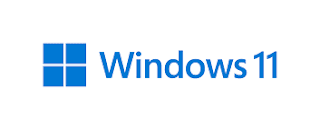Ref:https://docs.gitlab.com/ee/install/docker.html
Set up the volumes location
Before setting everything else, configure a new environment variable $GITLAB_HOME pointing to the directory where the configuration, logs, and data files will reside. Ensure that the directory exists and appropriate permission have been granted.
For Linux users, set the path to /srv/gitlab:
export GITLAB_HOME=/srv/gitlab
For macOS users, use the user’s $HOME/gitlab directory:
export GITLAB_HOME=$HOME/gitlab
The GitLab container uses host mounted volumes to store persistent data:
Local location Container location Usage
$GITLAB_HOME/data /var/opt/gitlab For storing application data.
$GITLAB_HOME/logs /var/log/gitlab For storing logs.
$GITLAB_HOME/config /etc/gitlab For storing the GitLab configuration files.
Installation
The GitLab Docker images can be run in multiple ways:
Using Docker Engine
Using Docker Compose
Using Docker swarm mode
Install GitLab using Docker Engine
You can fine tune these directories to meet your requirements. Once you’ve set up the GITLAB_HOME variable, you can run the image:
sudo docker run --detach \
--hostname gitlab.example.com \
--publish 443:443 --publish 80:80 --publish 22:22 \
--name gitlab \
--restart always \
--volume $GITLAB_HOME/config:/etc/gitlab \
--volume $GITLAB_HOME/logs:/var/log/gitlab \
--volume $GITLAB_HOME/data:/var/opt/gitlab \
--shm-size 256m \
gitlab/gitlab-ee:latest
This will download and start a GitLab container and publish ports needed to access SSH, HTTP and HTTPS. All GitLab data will be stored as subdirectories of $GITLAB_HOME. The container will automatically restart after a system reboot.
If you are on SELinux, then run this instead:
sudo docker run --detach \
--hostname gitlab.example.com \
--publish 443:443 --publish 80:80 --publish 22:22 \
--name gitlab \
--restart always \
--volume $GITLAB_HOME/config:/etc/gitlab:Z \
--volume $GITLAB_HOME/logs:/var/log/gitlab:Z \
--volume $GITLAB_HOME/data:/var/opt/gitlab:Z \
--shm-size 256m \
gitlab/gitlab-ee:latest
This will ensure that the Docker process has enough permissions to create the configuration files in the mounted volumes.
If you’re using the Kerberos integration , you must also publish your Kerberos port (for example, --publish 8443:8443). Failing to do so prevents Git operations with Kerberos.
The initialization process may take a long time. You can track this process with:
sudo docker logs -f gitlab
After starting a container you can visit gitlab.example.com (or http://192.168.59.103 if you used boot2docker on macOS). It might take a while before the Docker container starts to respond to queries.
Visit the GitLab URL, and log in with username root and the password from the following command:
sudo docker exec -it gitlab grep 'Password:' /etc/gitlab/initial_root_password

.png)


.png)